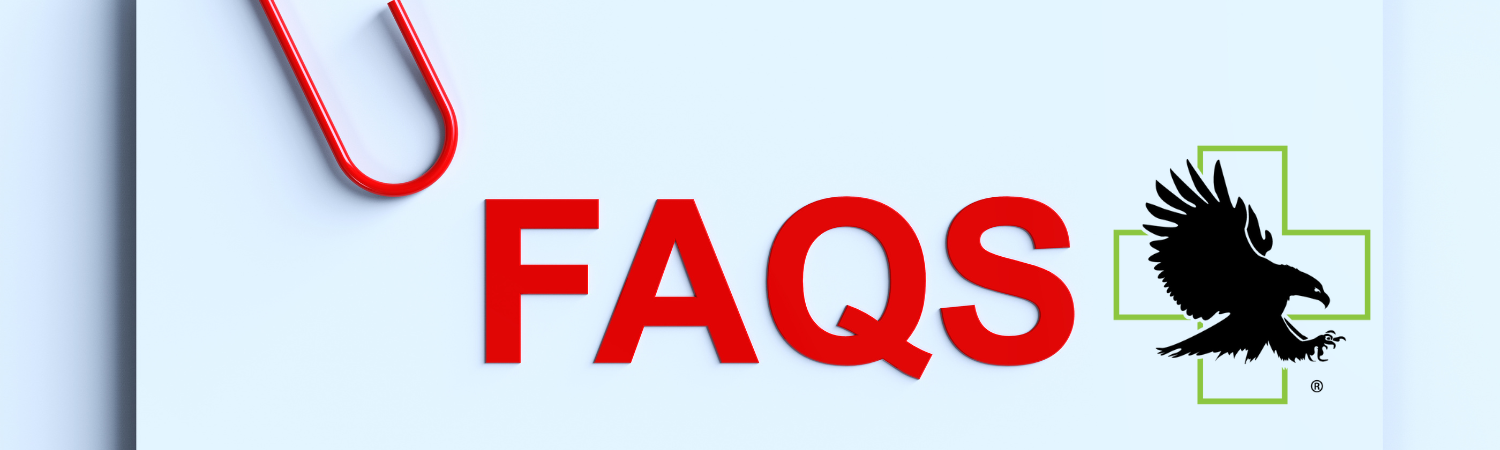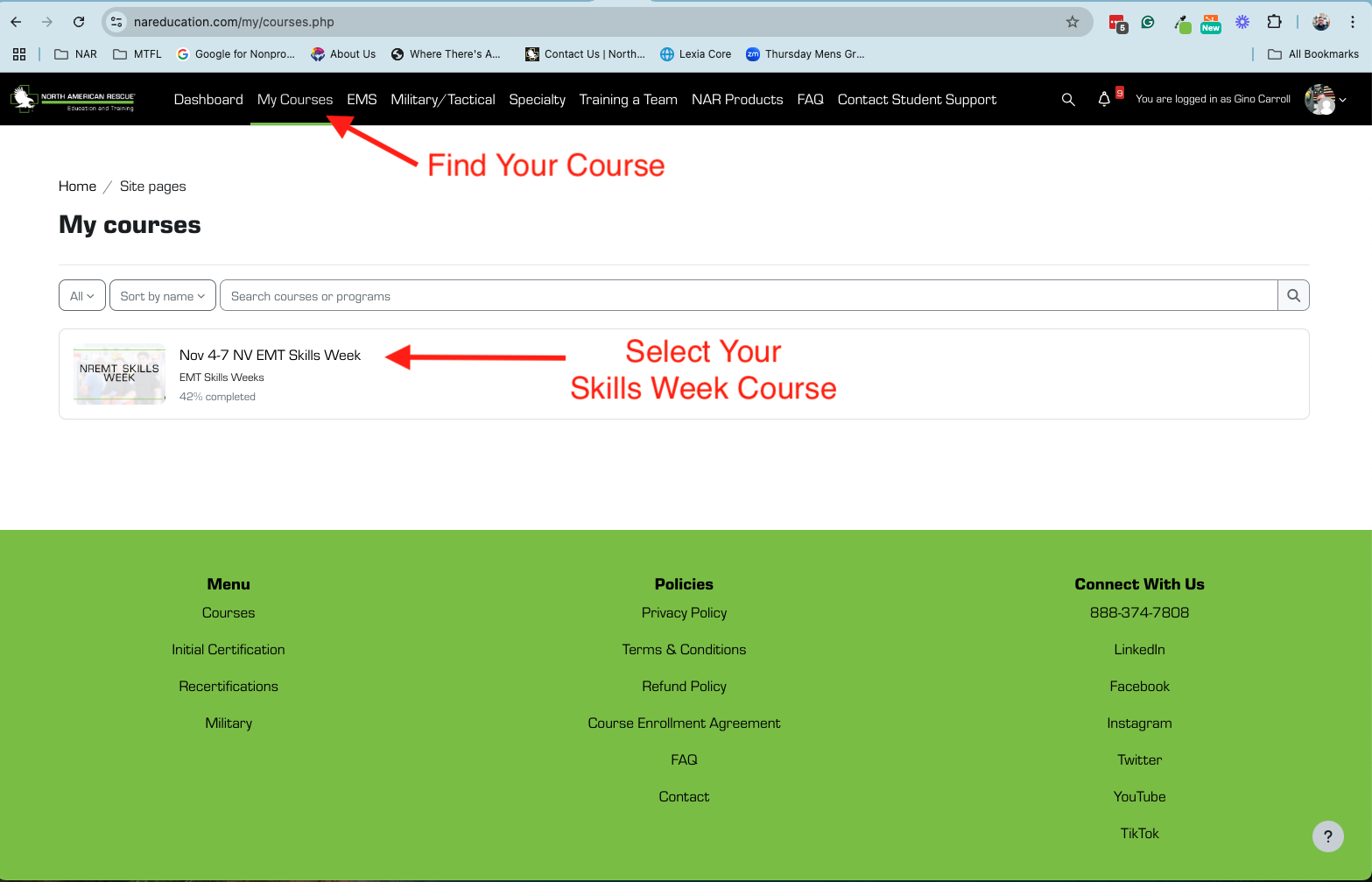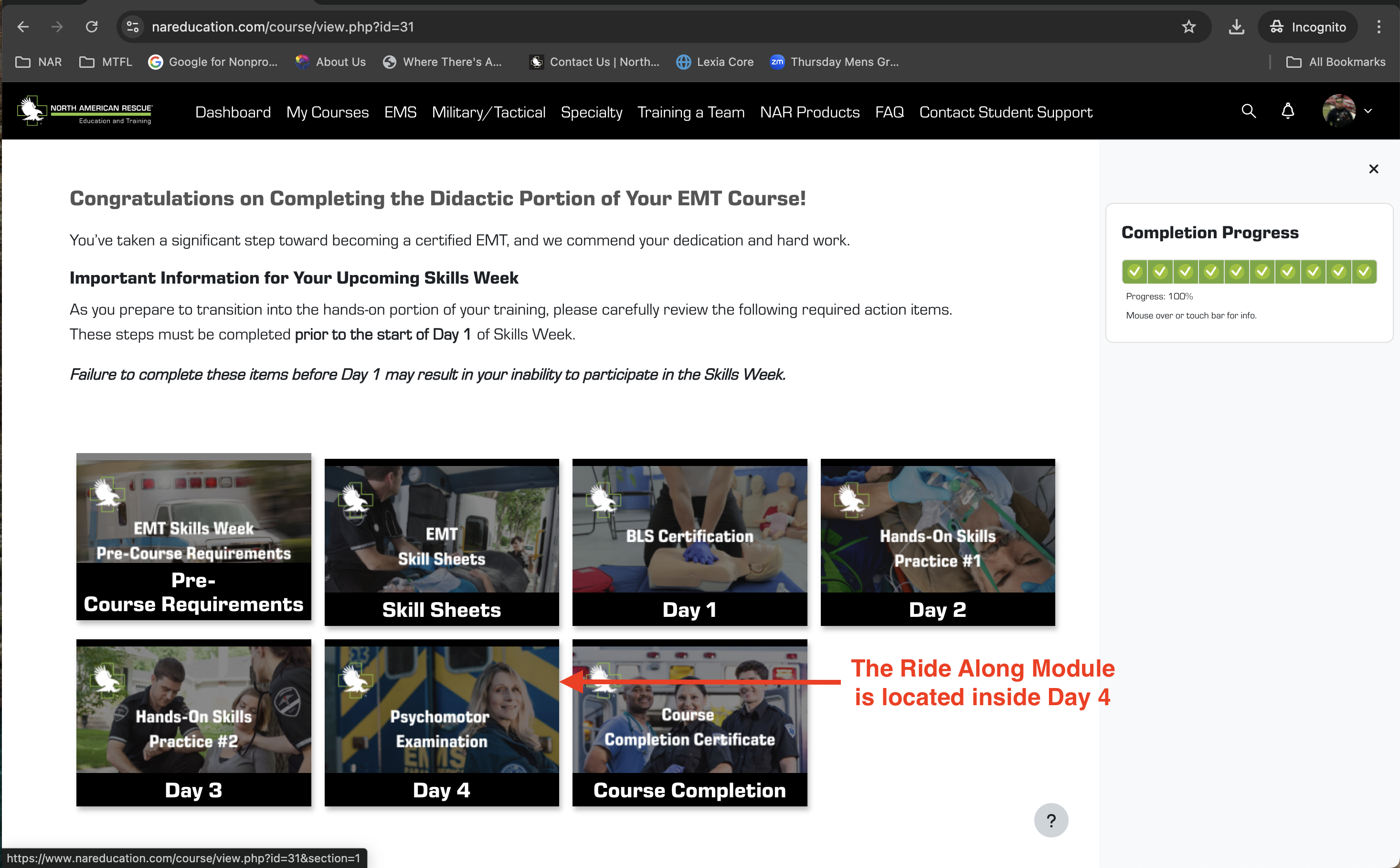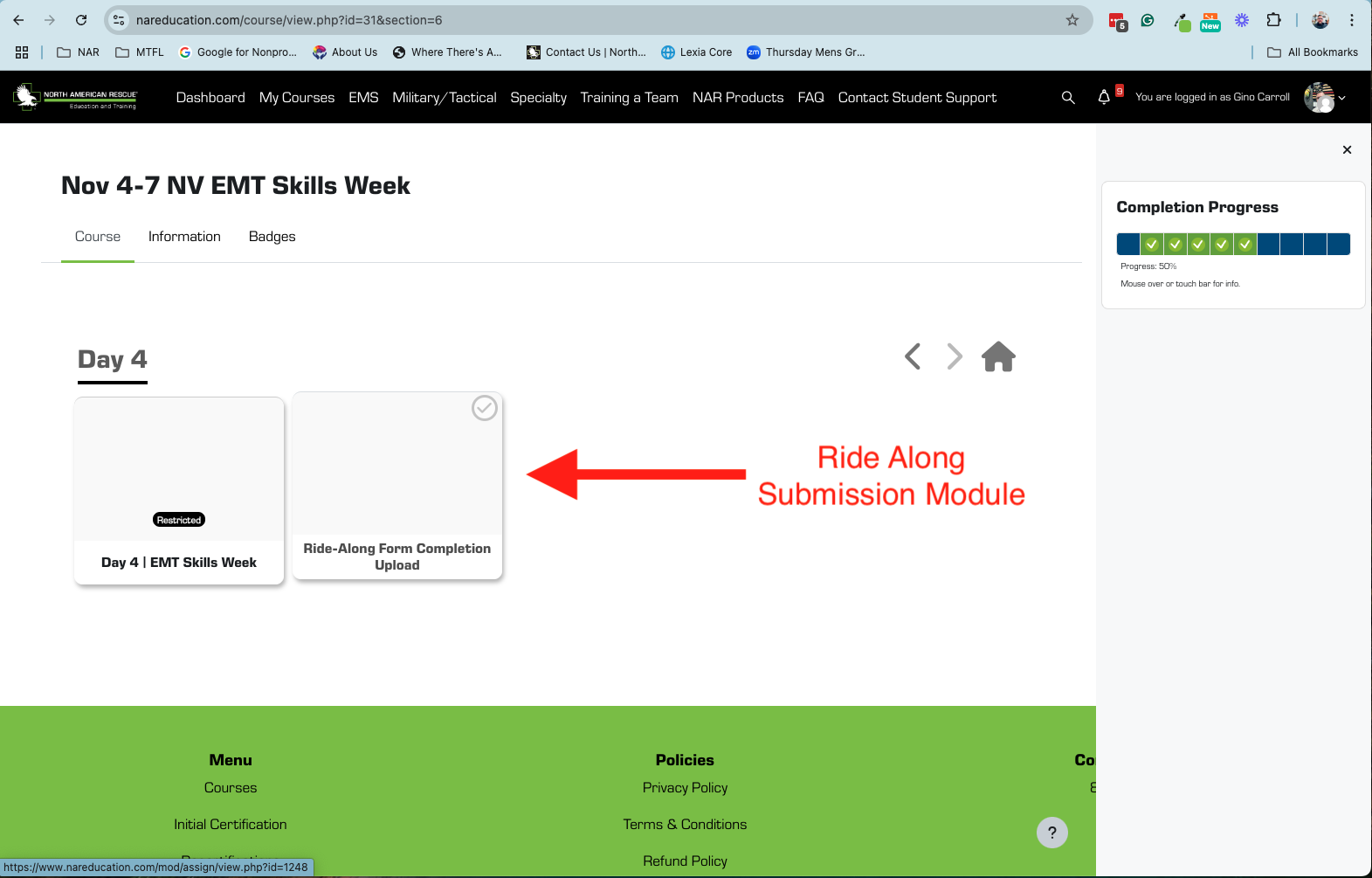FAQs
We understand that navigating your courses and utilizing the new LMS can come with questions. To help you get the answers you need quickly and easily, we've created this Frequently Asked Questions (FAQ) page. Here, you'll find answers to commonly asked questions about our training programs, course access, technical support, and more.
Whether you're looking for information on how to log in, tips for completing assignments, or guidance on using the Moodle App, our FAQ page is designed to provide you with the support you need. If you can't find the answer to your question here, don't hesitate to reach out to our support team for further assistance.
Explore the FAQs below to resolve your questions and continue your learning journey with confidence.
Happy Learning!
Special | A | B | C | D | E | F | G | H | I | J | K | L | M | N | O | P | Q | R | S | T | U | V | W | X | Y | Z | ALL
C |
|---|
Question: (Last edited: Tuesday, October 22, 2024, 11:35 AM)Can military personnel take NAR EMT, AEMT, or Paramedic courses? | ||||
|---|---|---|---|---|
| Answer: Answer: Yes, North American Rescue offers specialized EMT, AEMT, and Paramedic training for military personnel. These courses meet the standards for both civilian and military medical responders. For more information, contact our Military Training Support team. | ||||
D |
|---|
Question: (Last edited: Friday, November 01, 2024, 1:23 PM)Do You Accept Financial Aid? | ||||
|---|---|---|---|---|
| Answer: Currently, North American Rescue Training & Education does not accept financial aid. | ||||
H |
|---|
Question: (Last edited: Tuesday, October 22, 2024, 11:40 AM)How can I access my purchase details for an EMT, AEMT, or Paramedic course? | ||||
|---|---|---|---|---|
| Answer: Answer: To access a copy of your purchase details for any EMT, AEMT, Paramedic, or other EMS-related training courses, follow these steps:
By following these steps, you'll have easy access to your payment records and receipts for all your EMS training courses. | ||||
Question: (Last edited: Monday, November 04, 2024, 12:51 PM)How can I view and download my course completion certificates for EMT, AEMT, or Paramedic training? | ||||
|---|---|---|---|---|
Answer: How can I view and download my course completion certificates for EMT, AEMT, or Paramedic training?Answer: Once you’ve completed an EMT, AEMT, Paramedic, or other EMS training course, you’ll receive a completion certificate. Here’s how to access it:
These certificates help you keep track of your progress and achievements with North American Rescue Training. | ||||
Question: (Last edited: Monday, November 04, 2024, 12:49 PM)How can I view and download my PayPal receipt for an EMT, AEMT, or Paramedic course purchase? | ||||
|---|---|---|---|---|
Answer: How can I view and download my PayPal receipt for an EMT, AEMT, or Paramedic course purchase?Answer: After purchasing a course, you’ll receive a transaction receipt from PayPal, and here’s how to access and download it:
Following these steps will give you easy access to your receipt details whenever needed. | ||||
Question: (Last edited: Tuesday, October 22, 2024, 1:22 PM)How do I access my clinical ride-along information for AEMT Skills Week? | ||||
|---|---|---|---|---|
| Answer: Answer: To access your clinical ride-along information for AEMT Skills Week, follow these steps:
Make sure to review this information carefully so you know when and where your ride-along will take place. | ||||
Question: (Last edited: Wednesday, November 20, 2024, 8:02 AM)How do I access student courses registered before November 4, 2024? | ||||
|---|---|---|---|---|
Answer: How do I access student courses registered before November 4, 2024?Answer: If you registered for a course before November 4, 2024, you can still access it in our previous learning management system. Follow these steps:
This system contains all course materials and records for registrations prior to the transition to our new LMS. | ||||
Question: (Last edited: Tuesday, October 22, 2024, 11:32 AM)How do I access the EMT, AEMT, or Paramedic online modules? | ||||
|---|---|---|---|---|
| Answer: Answer: To access your EMT, AEMT, or Paramedic online modules, log in to the LMS using your username and password. We recommend using Chrome for the best experience. Make sure to:
| ||||
Question: (Last edited: Wednesday, November 13, 2024, 11:30 AM)How do I complete my Skills Week Course and upload my required ride-along documents? | ||||
|---|---|---|---|---|
Answer: How do I complete my Skills Week Course and upload my required ride-along documents?Answer: To finish your Skills Week Course and submit your ride-along documents, follow these steps:
Following these steps will help ensure your Skills Week requirements are completed and submitted correctly.
| ||||